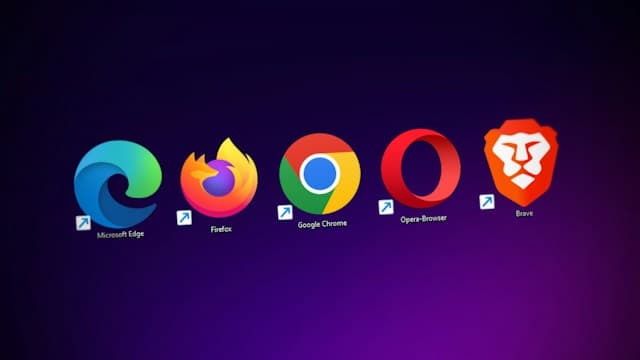How to scrape Zillow data with the Zillow Data Exporter extension
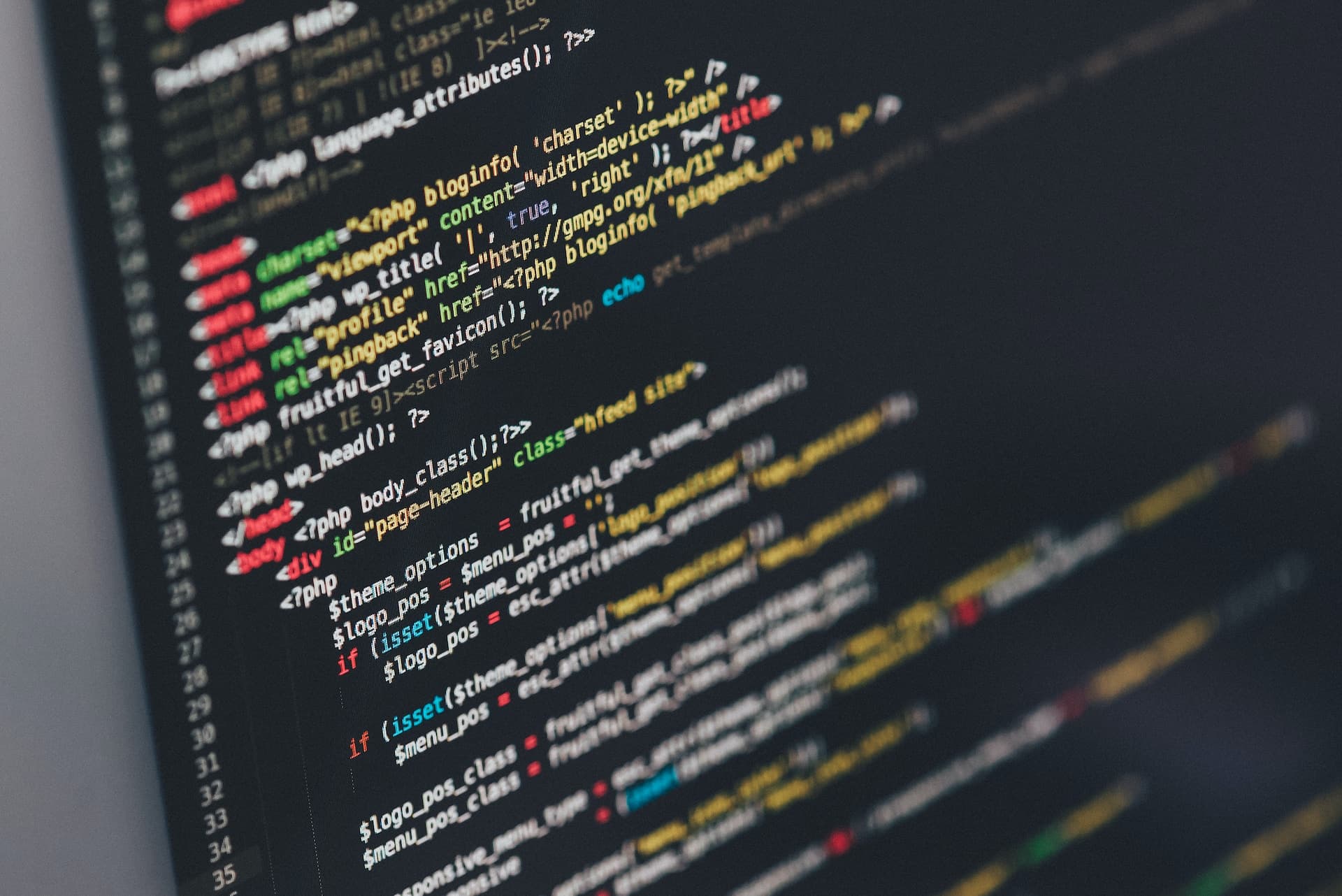
Photo by Ilya Pavlov on Unsplash
Table of contents
- A word of caution
- How to install the Zillow Data Exporter extension
- How to use the Zillow Data Exporter extension
- How to scrape Zillow data with the Zillow Data Exporter extension
- Troubleshooting
- Conclusion
A word of caution
The Zillow Data Exporter extension is being updated frequently. This is because Zillow is constantly changing their website.
If you are having trouble with the extension, please check the troubleshooting blog post and the FAQ.
How to install the Zillow Data Exporter extension
Go to the Zillow Data Exporter extension page on the Chrome Web Store.
Click on the Add to Chrome button.
This process will take a few seconds. Once the extension is installed, you should the Zillow Data Exporter extension displayed on your extension page.
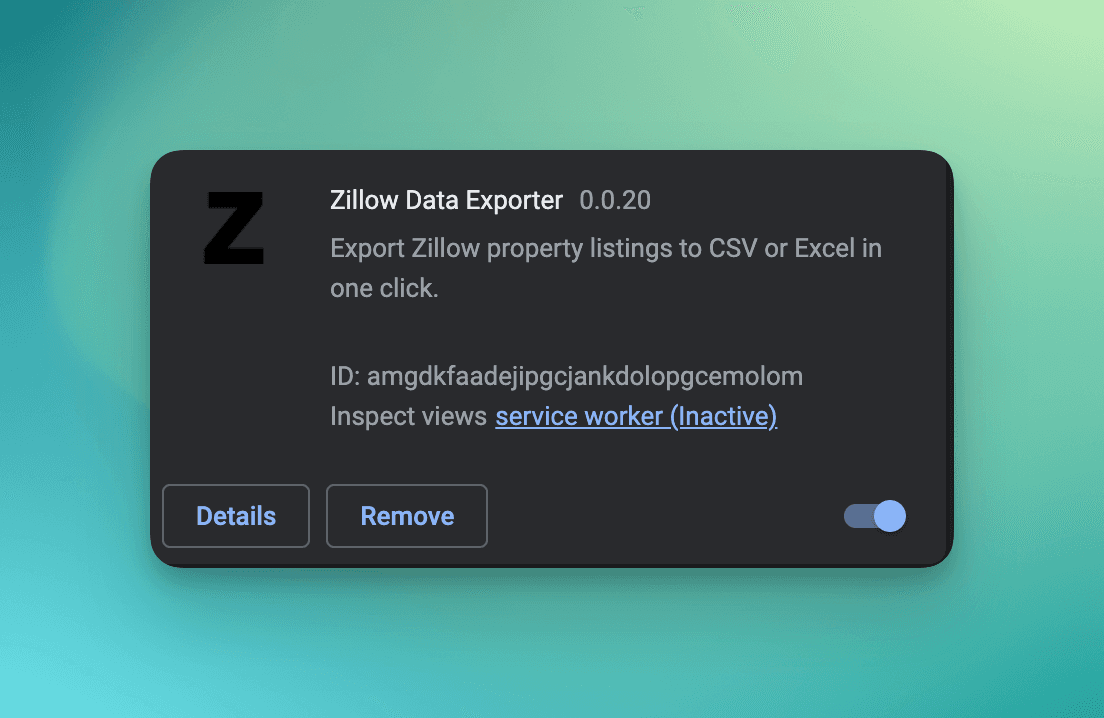
The Zillow Data Exporter extension installed in Chrome
Once the extension is installed, you can start scraping Zillow data.
How to use the Zillow Data Exporter extension
The Zillow Data Exporter extension is very easy to use. You can scrape Zillow data in just a few clicks.
Everything happens in your browser so you are guaranteed complete privacy. I and the Zillow Data Exporter extension do not collect any data from you. I do not have access to yopur exported files and I do not have access to your browser history.
Zillow Data Exporter is a free extension. You can use it as much as you want.
There is a premium version of the extension. The premium version allows you to scrape more data and to scrape data faster.
If you do not have an account, you can create one for free.
You can create an account by clicking on the Sign up button on the Zillow Data Exporter website.
Creating your account will give you access to the premium version of the extension. You can use the premium version for free for 7 days without having to enter your credit card information.
This way you can test the premium version of the extension and see if it is worth it for you.
Once the extension is installed and that you are logged in you should see the following when you open th extension in your browser:
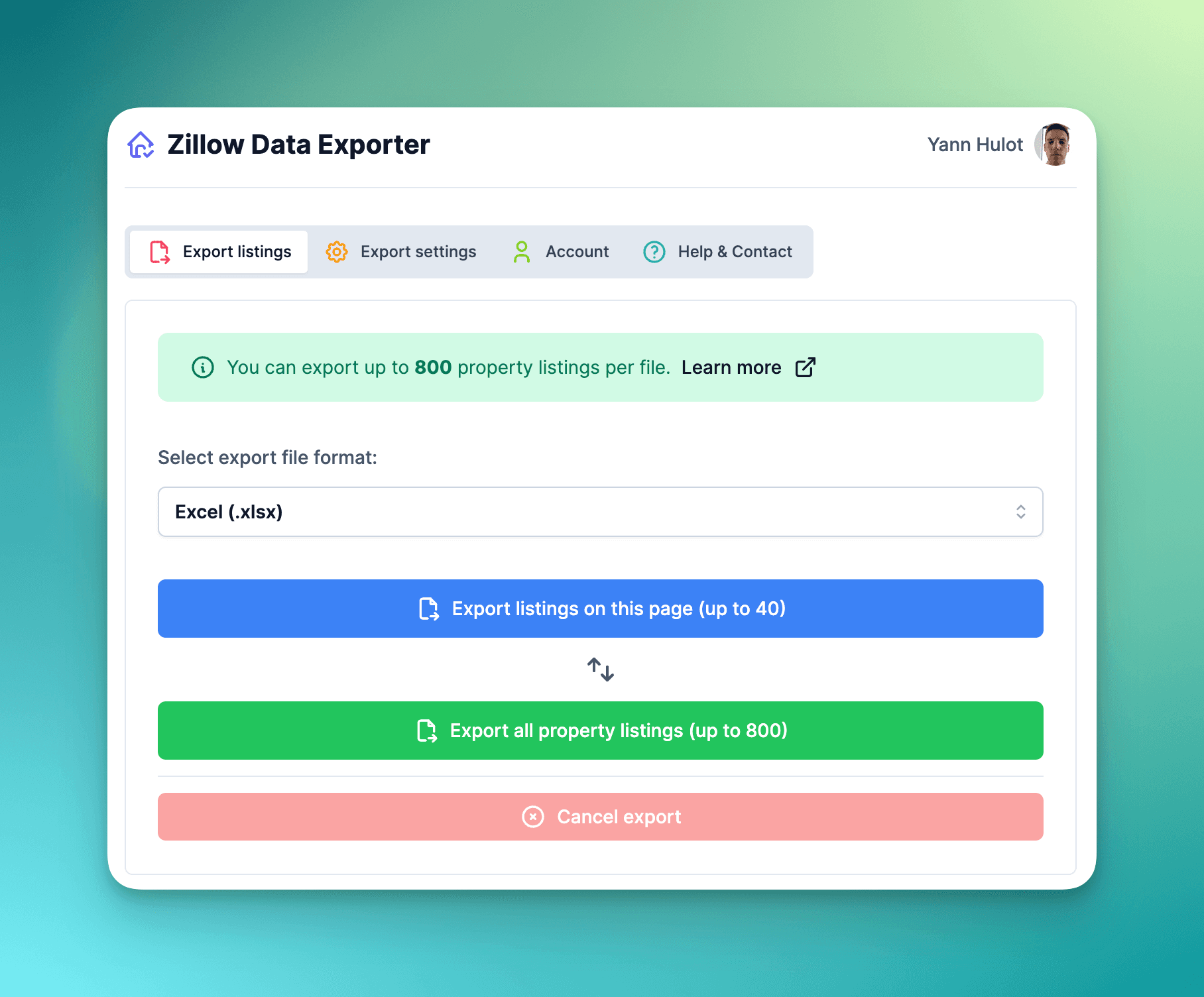
Logged in to the Zillow Data Exporter extension
Navigate to Zillow and search for properties that you want to scrape.
Open the extension and click on the Export settings button.
You should see the following screen:
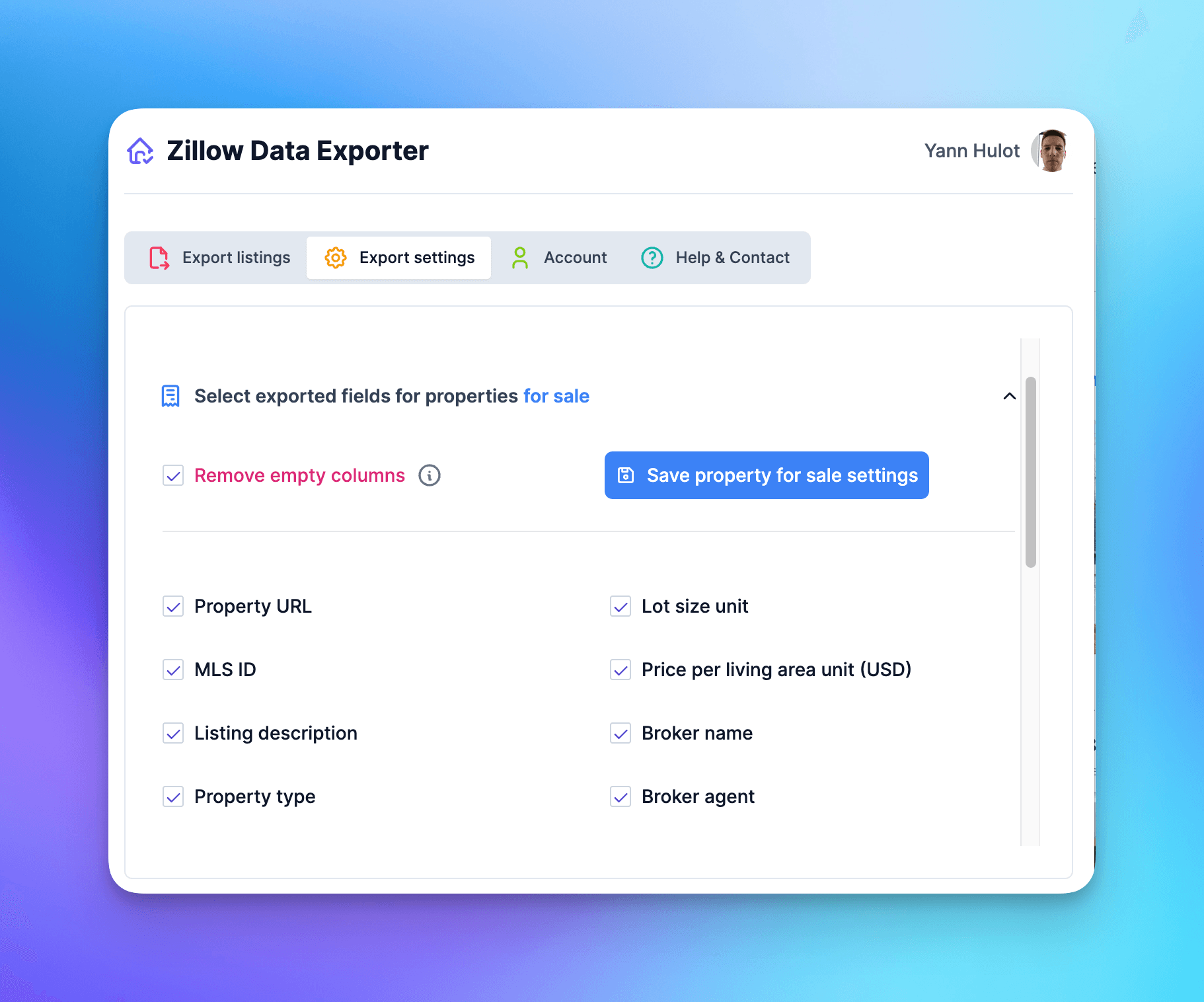
Export settings in the Zillow Data Exporter extension
You can modify the settings for each type of property that you want to scrape:
- Properties for sale
- Properties for rent
- Sold properties
- Favorite/saved properties
In this case we will focus on scraping properties for sale.
In the image above, you can see that the extension can be used to scrape a lot of different data points for each property.
Once you have selected the data that you want to scrape, click on the Save property for sale settings button.
Now, you can start scraping properties for sale.
How to scrape Zillow data with the Zillow Data Exporter extension
Using the extension is very easy. You can scrape Zillow data in just a few clicks.
There are two modes to scrape data with the Zillow Data Exporter extension:
- Single page mode: You can scrape data for a single page of properties.
- Multiple pages mode: You can scrape data for multiple pages of properties.
In the Multiple pages mode, you can scrape a maximum of 20 pages of properties which is the equivalent of 800 properties in total.
This is not a bug but a limitation of the Zillow website.
To use the Single page mode click on the following button:

Single page mode in the Zillow Data Exporter extension
In the Single page mode, you can scrape data for a single page of properties.
To use the Multiple pages mode click on the following button:
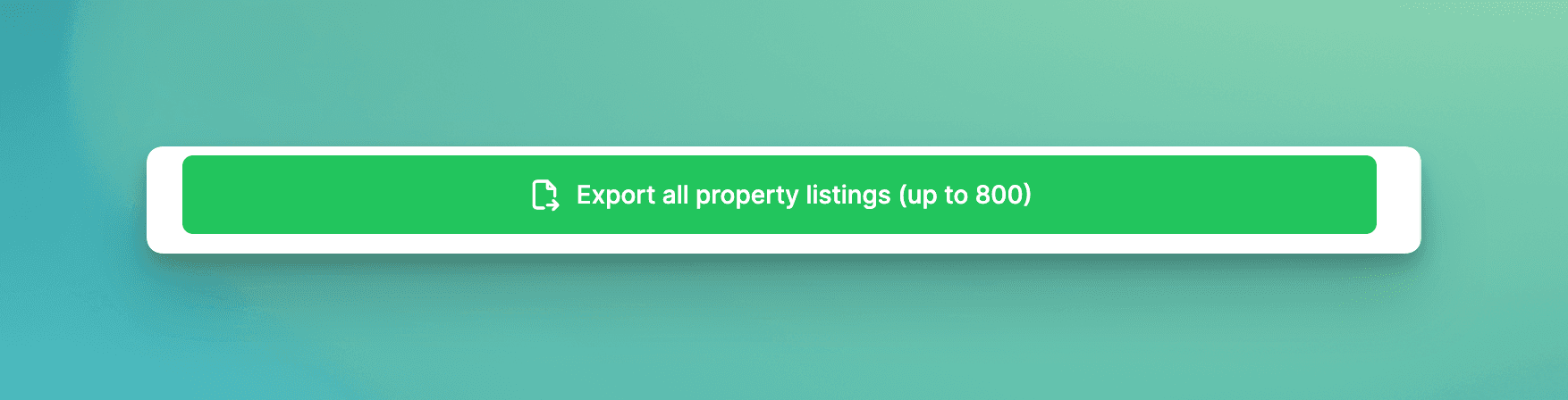
Multiple pages mode in the Zillow Data Exporter extension
In the Multiple pages mode, you can scrape data for multiple pages of properties. It is useful if you want to scrape a lot of data.
The export process will start automatically and it will be completed within a few minutes for a multiple page export and in a few seconds for a single page export.
The time needed to scrape data depends on the number of data points that you want to scrape and on the number of properties that you want to scrape.
The more pages you scrape, the longer it will take.
Once the scraping is done, the generated file will be downloaded automatically in your browser.
In the future, I will add the possibility to export data directly into your Google Drive account.
Troubleshooting
If you have any issues with the extension, please do not hesitate to contact me.
You can also read the troubleshooting guide which contains a list of the most common issues and their solutions.
You can read it here: Troubleshooting guide
Most of the time a simple refresh of the page will fix the issue.
Conclusion
The Zillow Data Exporter extension is a great tool to scrape Zillow data. It can help you export a lot of data pretty quickly whether you are a real estate agent, a real estate investor or a real estate data scientist.
If you have any questions, please do not hesitate to contact me.