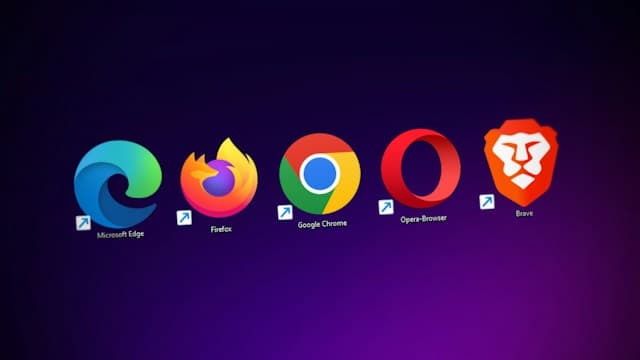How to Export up to 800 Sold Property Listings from Zillow

Photo by Rock Staar on Unsplash
Table of contents
- Introduction
- Create a Zillow Data Exporter Account
- Upgrade to the Starter or Hobby plan
- Export sold properties on 1 page
- Export sold properties on multiple pages
- Caveats and limitations
- Conclusion
Introduction
About a week ago, the paid plan for Zillow Data Exporter was released. It is currently in beta phase and more features will be added over the coming weeks/months.
The paid plan is USD $49/month and allows you to export up to 800 sold property listings per file from Zillow.
The free plan allows you to export up to 40 sold property listings per file from Zillow.
In this guide, I will show you how to use the paid plan's functionality of Zillow Data Exporter.
Create a Zillow Data Exporter Account
To export a single page of sold property listings from Zillow, you do not need to create a Zillow Data Exporter account.
However, should you want to export multiple pages of results, then you have to create a Zillow Data Exporter account by clicking on the following link.
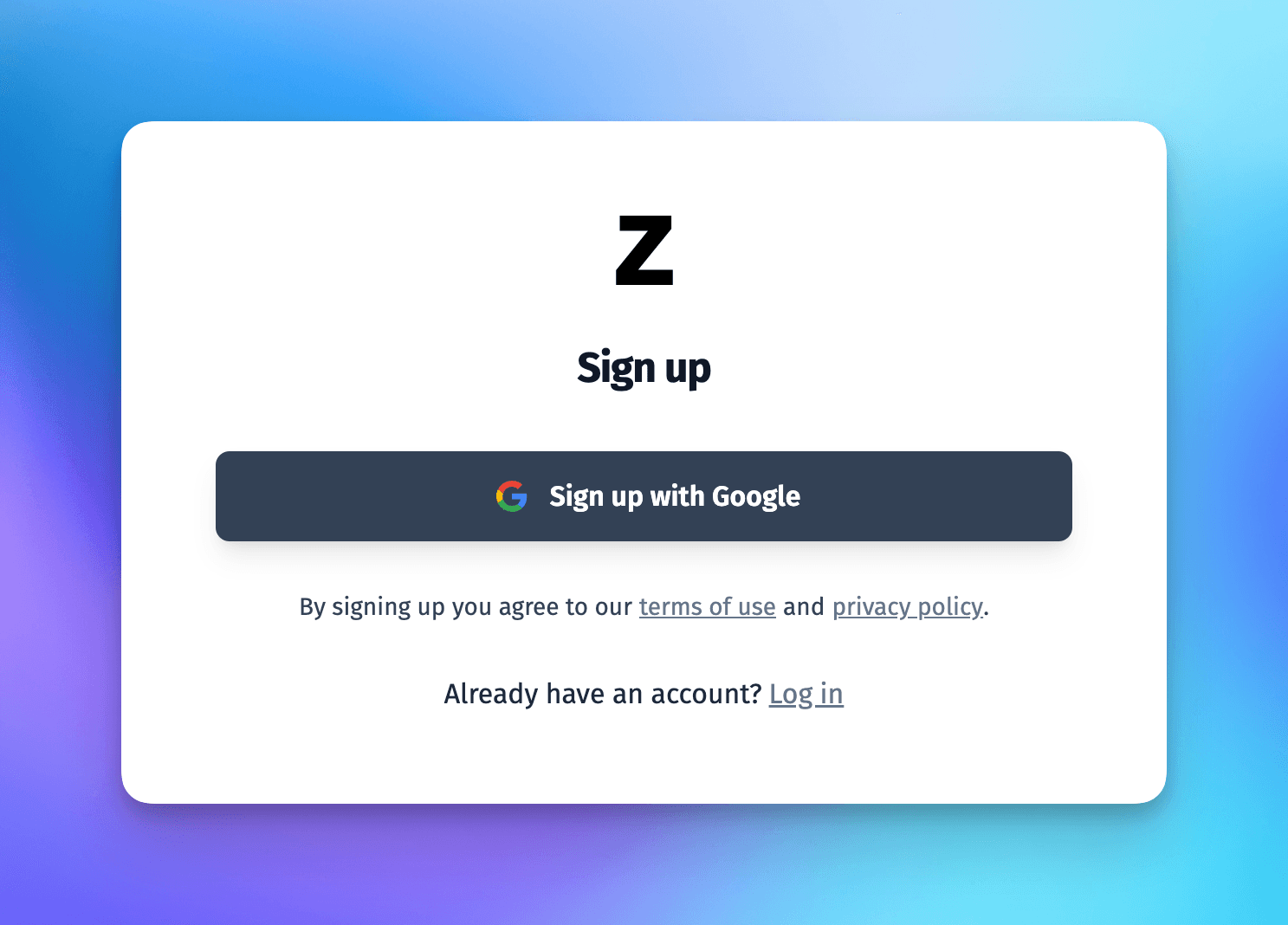
Sign up page of Zillow Data Exporter
Upgrade to Hobby or Starter plan
Upgrade to the Hobby or Starter plan by clicking on the following link.
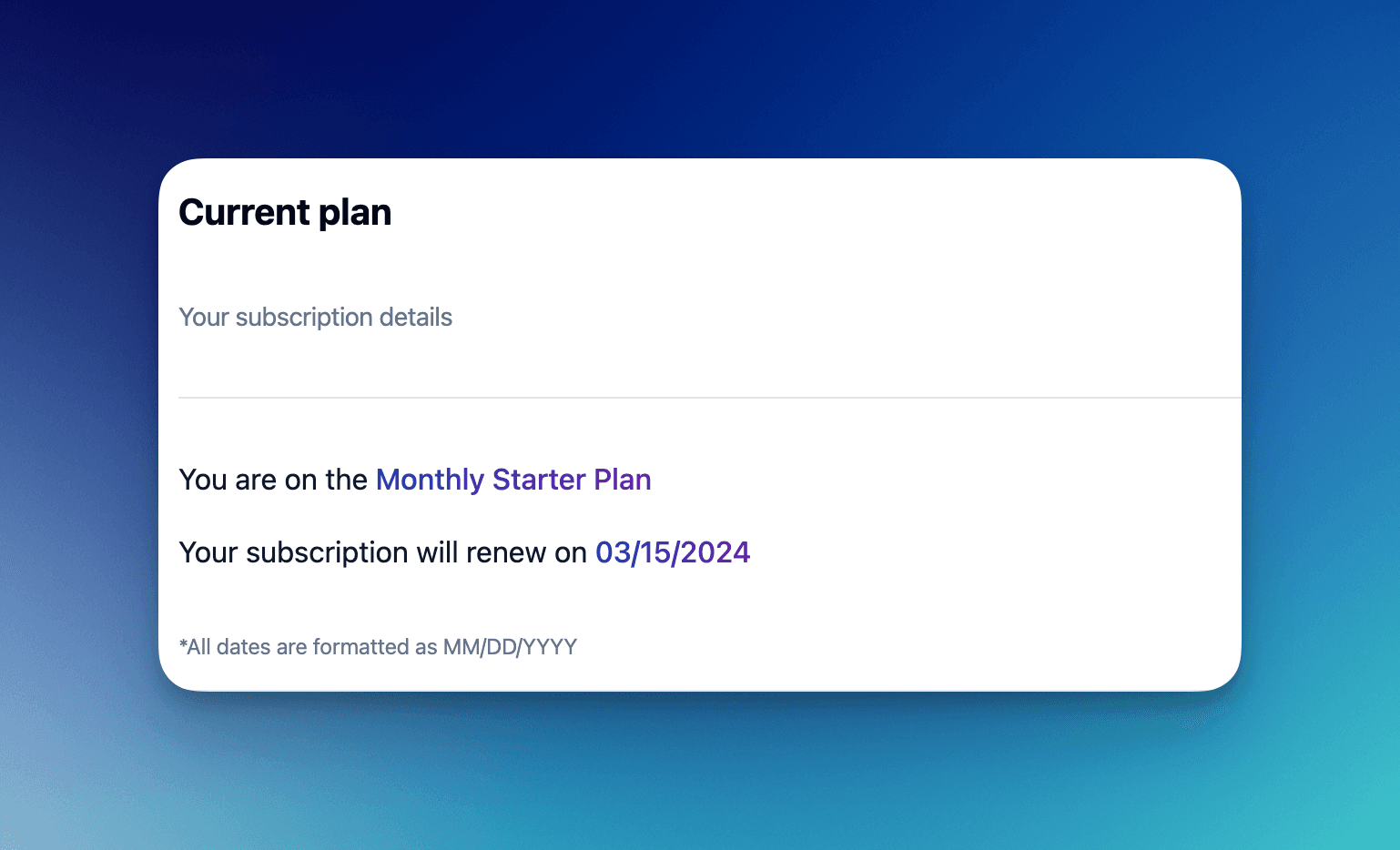
Starter plan subscription of Zillow Data Exporter
You can export up to 800 sold property listings per file from Zillow once you have signed up for the paid plan.
Export sold properties on 1 page
To export sold properties on 1 page, you need to go to the Zillow website and search for a location. For example, you can search for San Francisco, CA.
After you search for a location, you will see a list of sold properties. You can see the number of sold properties on the top of the page. For example, you can see that there are 24,546 sold properties in San Francisco, CA.

Number of sold properties in San Francisco, CA
This process has not changed since the extension was released. You can still export up to 40 sold properties per file from Zillow for free.
To export sold properties on 1 page, you need to click on the Export properties on this page button.
You can see the button in the following screenshot.
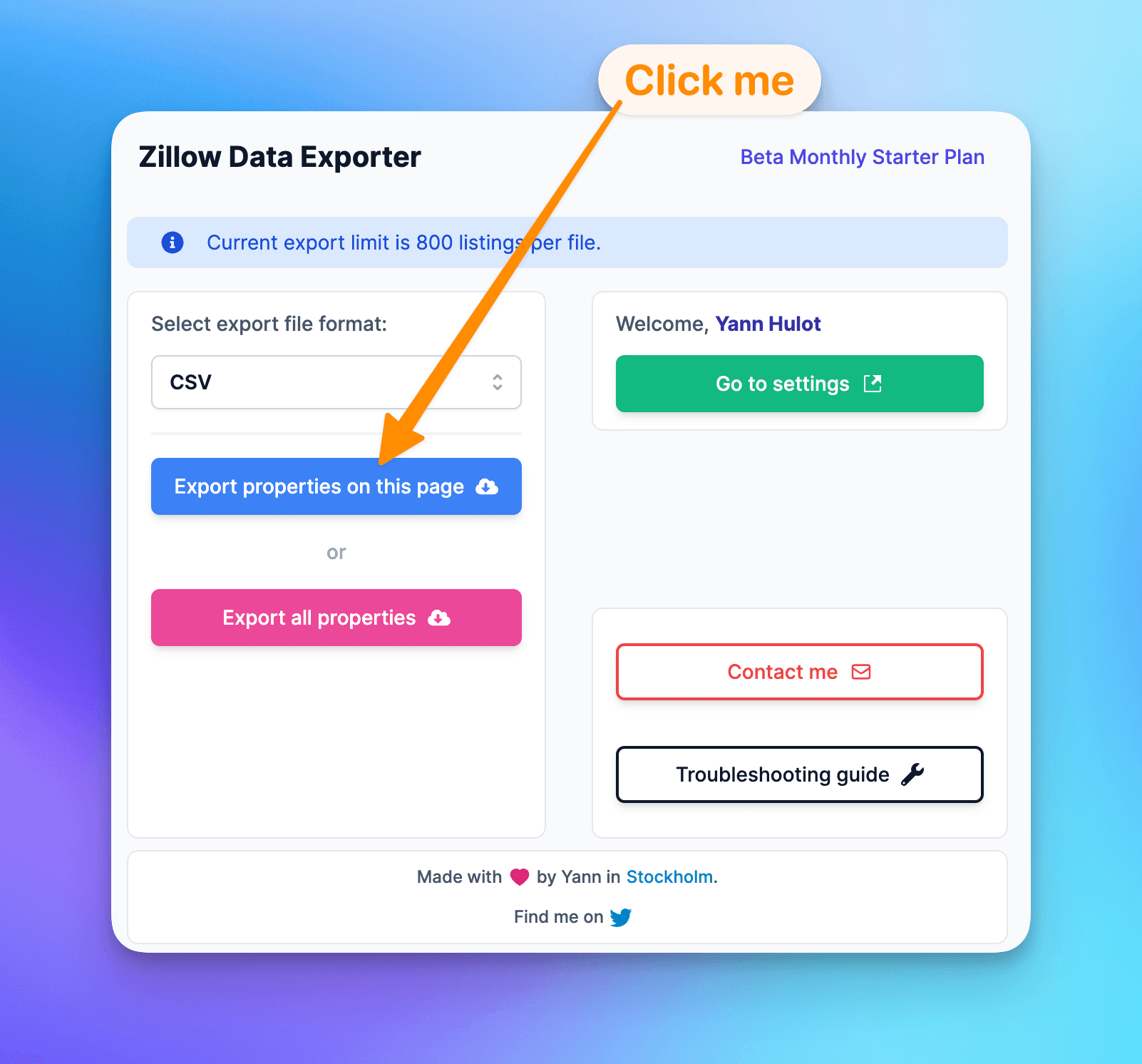
Screenshot of the export button
When the export starts you should see the following text on the page:

Export in progress message
Once the export is completed you will find the file in your Downloads folder on Mac or on the equivalent folder on Windows.
Export sold properties on multiple pages
To export sold properties on multiple pages, you can stay on the same page and click on the Export all properties button.
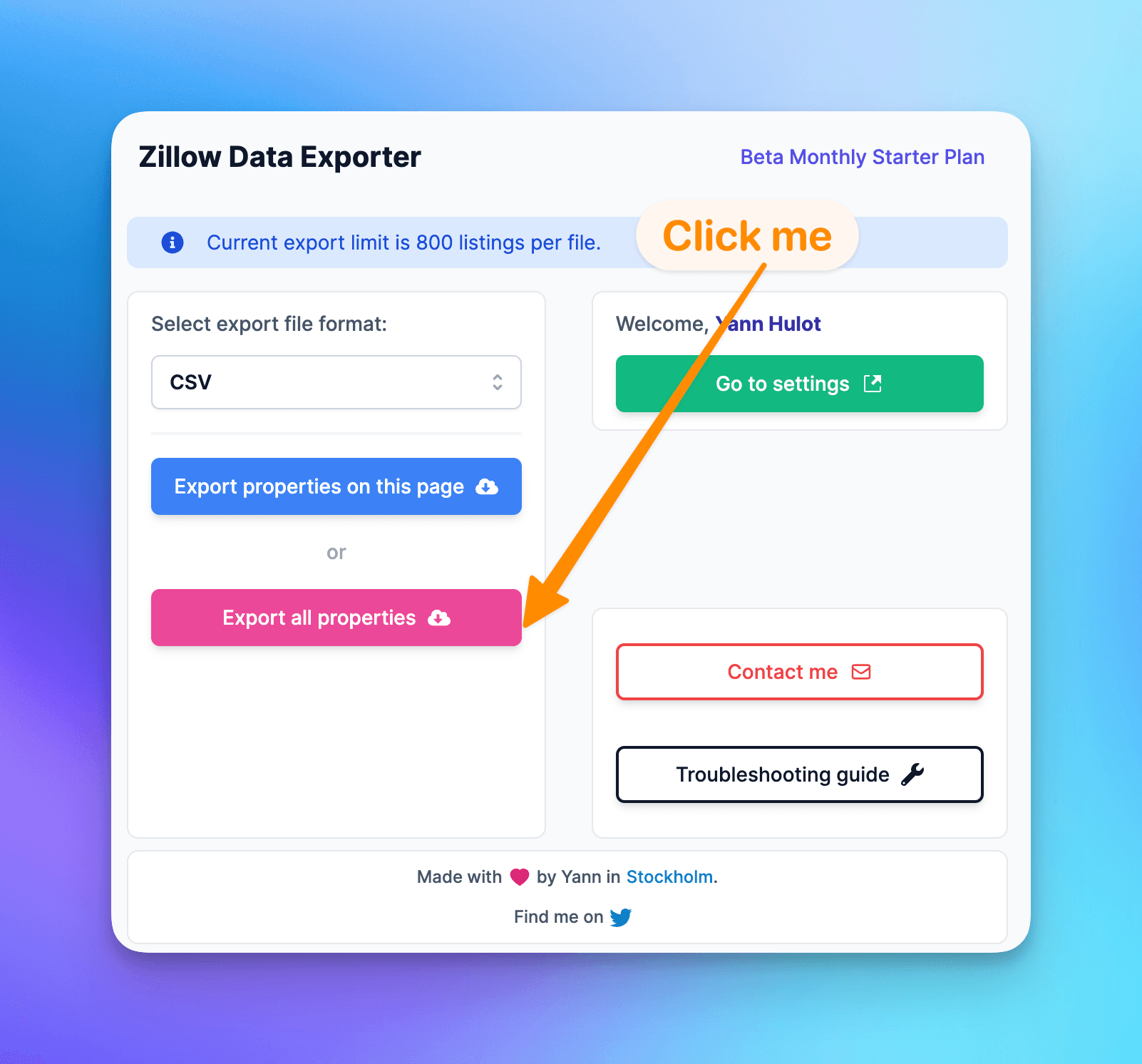
Screenshot of the new export button
When the export starts you should see the following text on the page:

Export in progress message
Once the export is completed you will find the file in your Downloads folder on Mac or on the equivalent folder on Windows.
Caveats and limitations
There are some caveats and limitations that you should be aware of. For starters, the number of sold properties that you can export is limited to 800 per file.
The reason this limit exist is because Zillow actually lies about the number of properties being displayed.
There are a maximum of 20 pages displayed for each search. We also know that Zillow will display up to 40 properties per page. This means that there is a maximum of 800 properties displayed per search.
That is why, when you export sold properties on multiple pages, you will only be able to export up to 800 properties per file.
If you discount the various ads and other elements that are displayed on the page, the total number of properties that will end up being exported will be between 700 and 800.
Each search being different, the number of properties that will be exported will vary.
Conclusion
In this article, you learned how to export sold properties from Zillow using the Zillow Data Exporter Chrome extension.
You also learned how to sign up for the paid plan and how to export sold properties on 1 page and on multiple pages.
If you have any questions, please let me know by using the contact form or send me an email at support@zillowdataexporter.com.